Video Extension
Showcase videos from your video-based RSS feed or import collections manually.
To add either Videos or Videos RSS extension to your app, go to Screens → press + button → find Media in a pop-up window, and pick either Videos RSS or Videos extension.
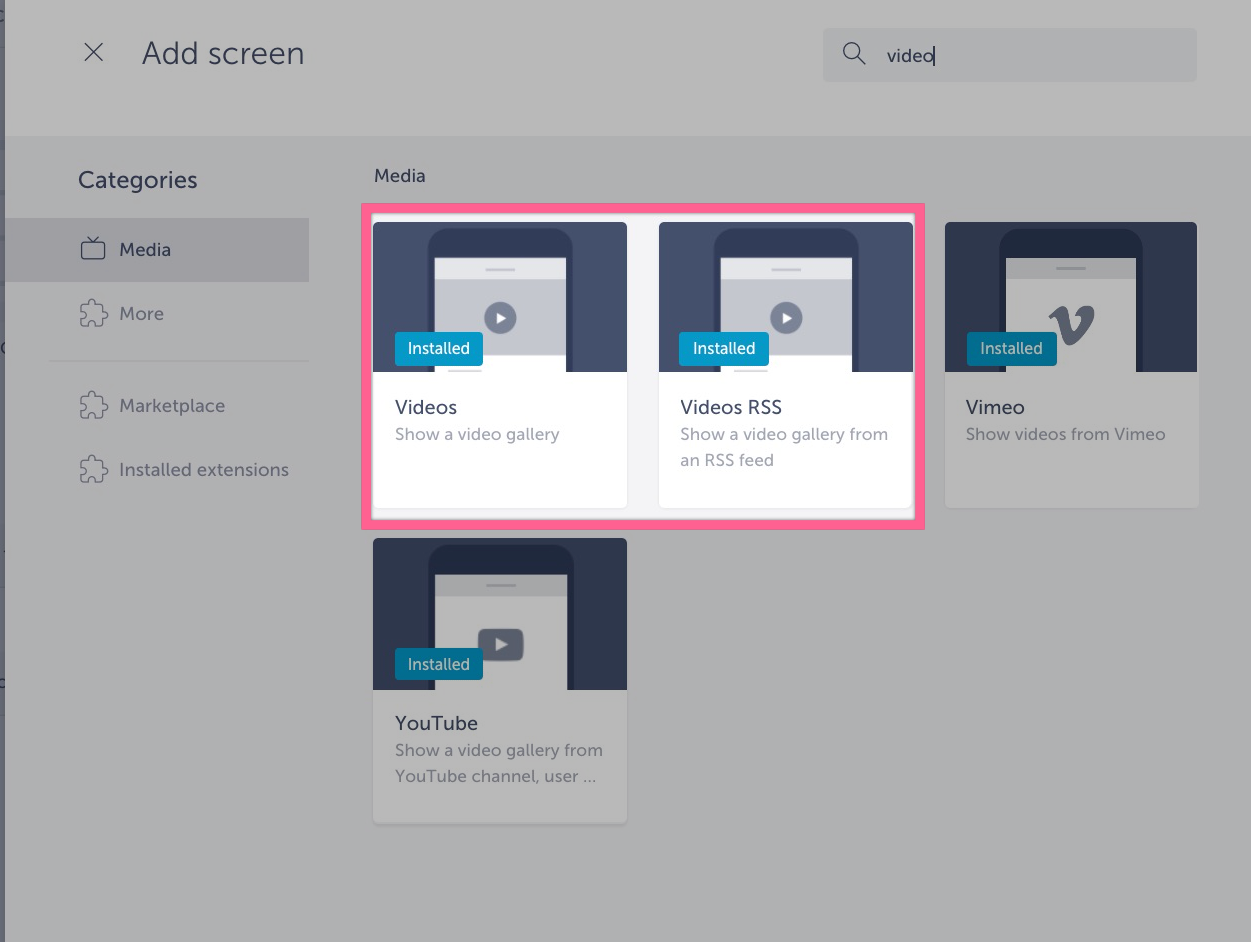
Video extension
To add the items manually, press the ADD ITEM button.
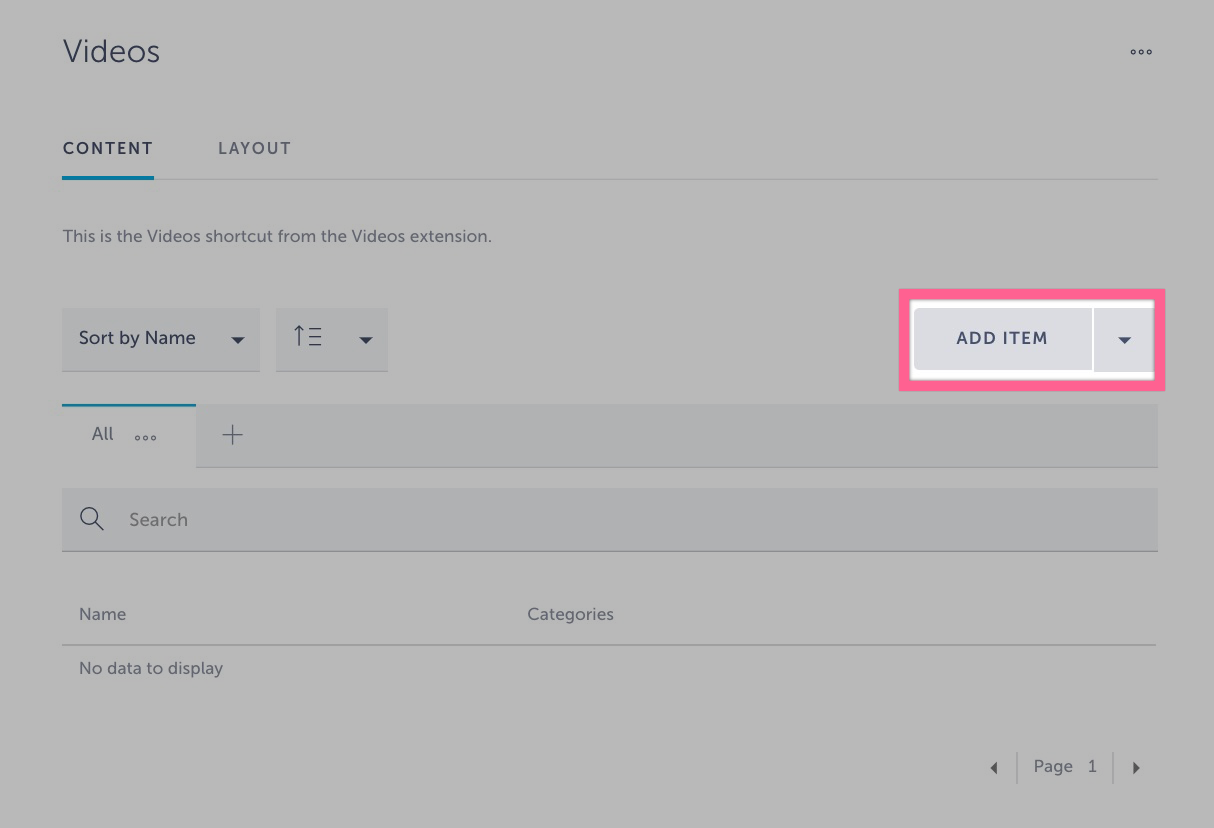
Afterwards, you will be able to add the following pieces of information:
- Name – a name of your item
- Description – a short description of the video where you can also add photos and URLs
- Video URL – a link that will lead to your video (YouTube, Vimeo, Archive.org, Twitch, etc.)
- Video thumbnail – a photo that will represent your video
- Duration – how long the video will last.
You can also assign items to categories.

Save your changes and start the simulator to preview the videos on the app 
Videos RSS extension
After adding the Video RSS screen to your app, a settings page will appear where you can paste the RSS feed URL. Once that is completed, press Continue
You are now seeing the latest videos from your RSS feed!
Can I live stream YouTube or Vimeo videos?
Yes, you can. Simply copy the URL of the live video from YouTube or Vimeo and add it as one of the items in the Videos extension. Have in mind that to be able to stream Vimeo live videos, you need to be subscribed to their Premium plan.
Can I share videos from the app?
You can share the links to the videos through the share button in the upper right corner of the screen.
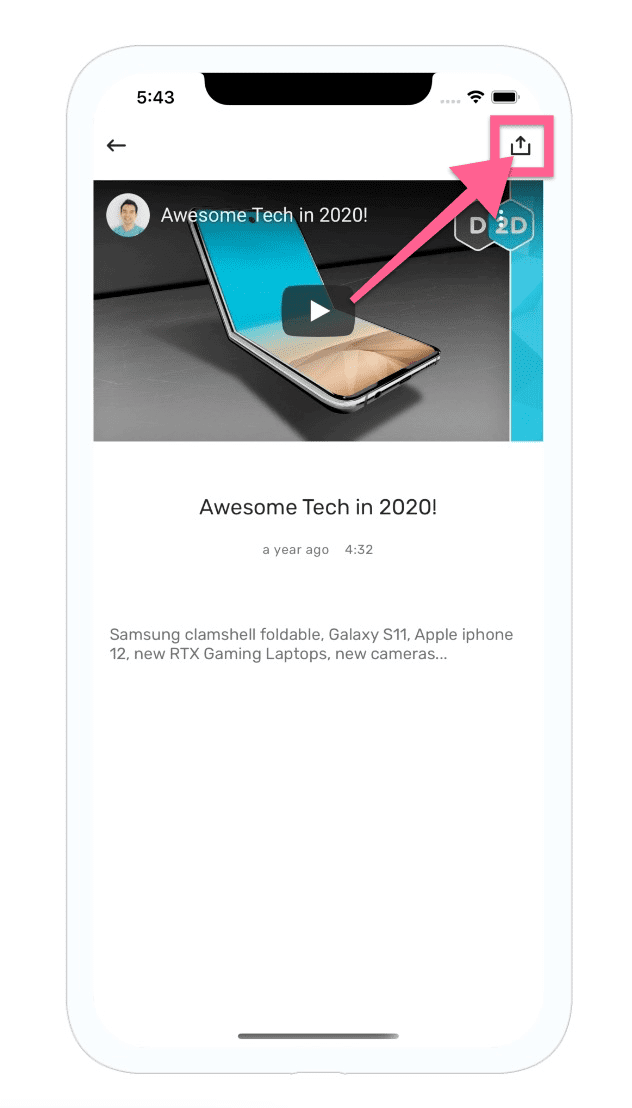
If you’d like to remove the share button, simply change the layout to Details without share button.
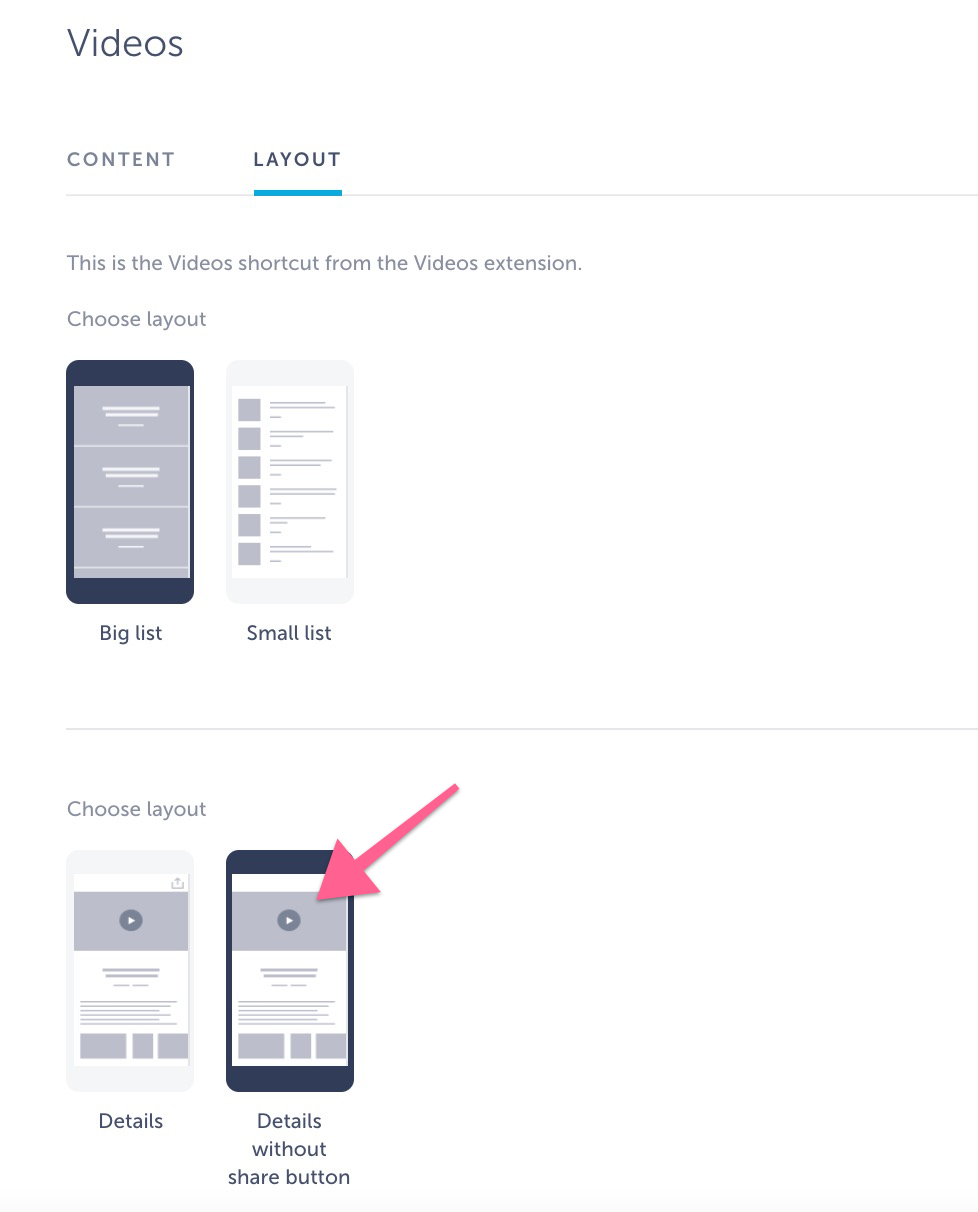
Can I import videos to Videos extension?
Of course! To learn more about it, click here.
Can add videos to favourites?
Yes, here is how to accomplish that:
- Add My Videos screen to your app

- Choose a layout
- Navigate to Videos screen and click on the star in the right corner of the video you want to add as a favorite
- Check out your favorited videos on My Videos screen


